The Friday Backup
So I realized this week that I write the Friday Blog Roundup every Friday. And I feel like I’m pretty settled in that routine since… you know… it has been eight years of writing the series and I’ve only missed maybe 5 Fridays, ever. I’d like to add something to that real estate at the top of the Roundup post that will run every week and serve as a reminder. I’m writing this post to unpack this idea (so I can keep the weekly note in the Roundup to a small paragraph), and I will link to this post every Friday in order to help people form a new habit.
The Friday Backup.
Every week, I’m going to remind you to back up your email (yes, your email!), documents, images, blog, social media accounts, and mobile devices. Anything and everything that matters to you. Feel free to expand this idea by adding a comment below on additional places people should remember to back up and ways to back up (eg. external hard drives you love, backup plug-ins, etc).
Here are ideas on how to back up your email, documents, images, blog, social media accounts, and mobile devices in case you don’t already have a system in place.
Yes, you can back up your email, and I do this weekly. If I were ever to lose my email accounts, I wouldn’t lose my actual emails because they are saved to my hard drive (and backed up additionally on an external drive). I will state now that I’m not a fan of giving access to my email account to another cloud-based system. I know a bunch of them exist out there, and feel free to leave your favourite one in the comment section below. But I won’t use them.
Instead, download an email client that you can use offline such as Outlook, Thunderbird, or MacMail. Run your account through this client using POP or IMAP. (You will need to enter information both in your mail program and in the settings screen of you email program such as Gmail, but the whole thing should take under 5 minutes.) Start downloading your messages. This is going to potentially take hours or even days depending on the number of emails you have archived.
Once everything is current, take your account offline. And leave it offline. You’re not going to open up this email client again until next Friday when you bring the account online in order to create a backup. This way, if you lose access to your account because you are hacked or your email program is down for the moment, you can still look at all your old emails. Neat!
Documents
Do a weekly backup of your hard drive onto an external hard drive. I personally like Western Digital’s My Passport, though I don’t use the cloud feature. I like it because it plugs in like a thumb drive and unplugs when I’m not performing a backup. A terabyte of space should cost about $80… maybe less.
Back up everything. Just do a copy of the entire hard drive. This will ensure that with one click, you will have copies of your music on iTunes or your documents or your pictures. The other option is to back up certain folders, such as Pictures or Documents. But really, one click and done.
The first time you back up your hard drive, it may take hours so leave a lot of time. The next time you back up your computer, give the hard drive permission to skip anything already on the external hard drive. It should be a quick update after that first, initial backup.
Images
Again, I’m not a fan of cloud-based services, though a lot of people use Flickr or Dropbox to back up images. Instead, I have a copy of all images on an external hard drive and I burn a copy of same images on a disc.
Blog
Some automatic backup services are a violation of your Terms of Service and can get your blog shutdown if found. Other people use free software such as Blogger or WordPress, so those plug-ins may not be accessible to them. So to be more inclusive of all blogging situations, I’m going to recommend that you do a simple “poor man’s” backup of your blog. Go into tools or a similar category and look for the word “export.” Export a copy of your blog and save it to your hard drive. This will give you a version of your posts and comments in a form that can be uploaded (if you ever need it) to a new site. Now take a screenshot of the front page of your blog so you can remember layout, etc. Lastly, cut-and-paste your posts into a Word Doc. You won’t have your comments if the shit hits the fan, though hopefully you have a copy of your comments emailed to you. Make sure your Word Doc and your backup copy are all in one folder that you can easily find on your computer. You’ll add to the Word Doc every week, so make sure it is handy.
The first time you do this, it may take a bit of time. But you’re going to do this every Friday like clockwork. In the future, it will take up about two minutes of your life.
Social Media Accounts
You can create a backup of most social media accounts. In Facebook, go into settings and choose “download a copy of your Facebook data” in general account settings. Then click “start my archive.” It takes a little while for Facebook to gather up your information, but they’ll send you an email when it’s ready for download. Save your timeline information onto your hard drive. In Twitter, go into settings and scroll towards the bottom. Click the box that says “request my archive.” Again, an email will be sent when the archive is ready for download. Save your tweets onto your hard drive. Please weigh in through the comment section if you back up Instagram, Pinterest, LinkedIn, and other social media sites and have a preferred method.
Mobile Devices
Take a few minutes to plug in and back up your mobile devices. Make sure you’re running the most up-to-date software. Make sure you’ve transferred purchases you made directly from the device. Make sure you’ve transferred a copy of any photos or videos off your phone or iPad. Sync your calendar and notes. Clean off any apps you’re not using. Wheeeew, much better.
RSS Reader
Make a backup of your rss reader, so you will have access to your feeds if the site ever goes down. Every reader will be different, but with Feedly, go to the bottom of the screen where you see the three dots in the bottom left corner. Click on those dots. It will open a menu where one of the options is “organize.” Click that. Scroll to the bottom of that screen and click “save as OPML.” Then download your feed by clicking the big green button. Move the file into a folder on your hard drive labeled “rss reader backup.”
But wait, there’s more.
Download it a second time, and this time, instead of saving it, use the “open file” choice on the download. Select a program such as Excel to open the file. It should have your feed listed, one blog per line of the spreadsheet. Save this as a file too. If you ever lose access to Feedly (or the rss reader of your choice), you can use the first backup to upload your feeds elsewhere. You can use your second backup to see a list of your feeds if you want to just click on one or two.
What else do you back up weekly? Also add any services or devices you use that you love to the comment section. For the sake of reading ease, I will move information from the comment section up into the post from time to time.
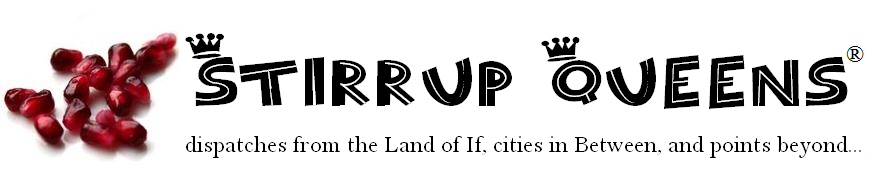



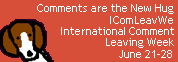
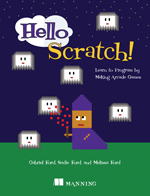
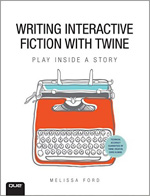
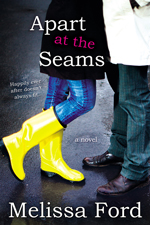
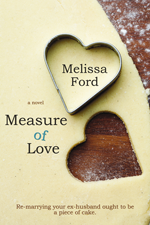
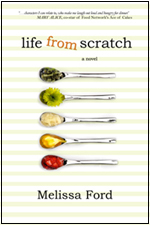
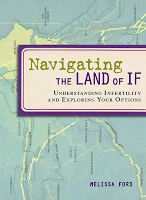
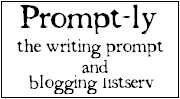

11 comments
I have never backed up my email. Partly because I had never thought to do it, and partly because I didn’t know how. Thanks for this reminder and tutorial.
I need to get an external hard drive for pictures and everything else. Right now I have any pictures taken with my cell phone automatically backed up to Dropbox. Last month the SD card on my phone died, and I would have lost a lot of pictures if it hadn’t been for that automatic dropbox backup. I was so thankful for it. But I do plan on also burning them to a disc every month so I have that extra layer of backup. Cloud-based services make me nervous, because you never know when they are going to change their terms of service or shut down.
At the moment I back up very little, because my husband does all of it. We back up everything at home, and then we also have an arrangement with a friend, where we have backed up key information on his system, and we hold a back up for him- so if the house burns down we still have it. It was a bit of work to set up, but worth it.
And even though we are on vacation, we have a little portable hard drive and we are backing up the photos etc as we go ( generally just before we move on to the next city)
I don’t back up much (photos on our external hard drive mostly) – I know, The HORROR! – but it kills me that there are people on earth (apparently a lot of them) who leave all their photos on the storage in their camera. I understand my MIL, who doesn’t actually own a computer, but my SILs do the same thing. That’s just crazy to me.
I need to take my old, hopefully not yet dead, laptop in for a good cleaning and updating. Then I can start backing up.
My sister backs up everything to an external hard drive and also to a flash drive she leaves at work. Her thought is that the odds of her house and her huge work building burning down at the same time is pretty low.
It’s funny, even though I work as a system admin, and back ups are part of my every day, I NEVER do them with my personal stuff. Thank you for the PSA
Great idea. I really need to be better about backing up my stuff.
Blog backed up… so at least I have something done for the day – even before I got out of bed. Whoot whoot!
The rest.. well I need a better system for that. I often use software like freefilesync and allway sync to help me do my manual backups between my computer and the file disks. I really like to be able to scan two disks and really see what is the same or different so I can only spend time backing up the files that have changed.
I am probably better than most in some respects — I make a point of backing up my laptop files to an external hard drive before I head out to visit my parents (= 2x a year), and I recently started backing up my e-reader at the same time. But there is still plenty of room for improvement.
I am most paranoid about backing up my photos. Besides my laptop backup (of which the photos are a huge part), I download freshly taken photos to my laptop at the first available opportunity, but I leave them on the memory card until the card is full. I have a couple of different cards & I swap them around. I don’t actually erase the old images until I am ready to re-use that particular card. I used to get prints & a backup CD made, but the prints were piling up & not going into albums, so I stopped doing that about a year ago, but I try to do a backup CD on my own now & then. I also give backup CDs to my mom, & I make a CD for SIL every now & then with family photos on them so that she has a set.
I’m coming late to this, but I’m pleased to report I’m doing a back-up as I type this, and I thank you for prompting me to do so, because I’ve been muttering about doing a back-up for several weeks. I usually back-up all my folders (though not always itunes etc) to an external hard drive every couple of months. I’m almost exclusively using external email accounts (gmail/yahoo), and didn’t think about backing these up. So will do that next.
Like Loribeth, I’m mostly paranoid about losing my photos. I worked with a guy several years ago who took his work laptop to his tech guys and asked them to speed it up. So they did – by deleting all his family photos kept on the hard drive (which was not allowed). He lost two years of photos of his young family, and had no backup. Also, my husband has pointed out that as operating systems change and update, things we have copied to CDs might not be retrievable, and so an external hard drive is preferable. The ultimate back-up of my photos is however putting them in photobooks. I blogged about it some years ago here: http://aseparatelife.wordpress.com/2011/11/15/snapping-memories/
I’ve been super behind in my blog reading lately. It’s lame for me to use my twins as an excuse since you know exactly what it’s like to have infant twins, but, you know….. I’m so glad you’ve been doing the weekly reminder and referred me back to this post! I’ll probably still procrastinate, but at least it’s sitting on my back burner to do this now.
My dad’s phone was recently stolen. While there is a website I can log into to lock and wipe my phone, I probably wouldn’t have that on my mind. So I put the customer service number in the contacts on my husband’s phone so I could call him if we were apart and he could cancel the service. Most strangers are ok with you making a short call but using data to log into a website to take care of business???